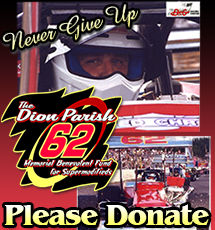NOTE-THIS HELP GUIDE PAGE IS ALWAYS UNDER CONSTRUCTION If you have questions please contact us.
Installing and playing NASCAR Heat, rFactor and mods like ours is not hard, but it can sometimes be confusing with so many different platforms and operating systems. Our Help Guide should shorten the learning curve for you.
We can also troubleshoot any installation by use of Lite Manager to access to your computer.
| NASCAR Heat Help | rFactor Help | TeamSpeak Help |
| Online Racing Tips |
NASCAR Heat Installation with NASCAR HEAT Core-
What is NASCAR Heat Core? It is a stripped down version of NASCAR Heat that enables you to race NASCAR Heat with any modifications, (any mod). It is available for free via the Mod Squad or NASCAR Heat Finder or in our Forum. It is already patched to 1.80.
- Download NASCAR Heat Core HERE.
- Read our Rules and fill out the Join form on site. Make donation to the Dion Parish Memorial Benevolent Fund for Supermodifieds.
- After your registration has been approved, you will have full access to the SUPRS modification, (mod), for NASCAR Heat.
- Download and install the latest paint update or new paint updates, (via Members section of forums).
- Download and install all the track packs, (via Members section of forums or The Mod Squad Track Database).
- You should be able to race at this point. If you are having problems don’t hesitate to contact us HERE.
- Download and install TeamSpeak (we use TeamSpeak 3) for driver’s meetings.
- Download and install TeamViewer for troubleshooting and tech inspections.
NASCAR Heat Installation with CD
- Purchase a NASCAR Heat CD. Available on Ebay, Amazon or even some local bargain bin stores for small price.
- Select setup from the CD autorun menu. A screen may show up asking you if you wish to Install NASCAR Heat. If not then open My Computer and you will see the disk there. Double-Click to start the sequence to install.
- Run the CD to install NASCAR Heat. Be sure it is a FULL install to your C:/ hard disk. The default location is therefore C:/Program Files/Hasbro Interactive/NASCAR Heat on a 32-Bit Windows OS (up to most Vista machines). For 64-Bit OS (Windows 7, 8, 10, 11 and some Vista systems), the path will be C:Program Files/(x86)Hasbro Interactive/NASCAR Heat
- After install, play the game with stock cars and run a few practice laps anywhere. The reason you run the game is that this process adds more files to your Windows Temp areas.
- Download the Official NASCAR Heat 1.1e patch from NASCAR Heat Finder HERE. We recommend that you save the download to your desktop. Then double-click to install. If you are on a Windows 7, 8, 10, 11 machine we highly recommend that you ‘right click’ and then click ‘run as administrator.
- Again, after install, play the game with stock cars and run a few practice laps anywhere. The reason you run the game is that this process adds more files to your Windows Temp areas.
- Download and install the Official NASCAR Heat 1.80 patch from our Forum or from NASCAR Heat Finder HERE. We recommend that you save the download to your desktop. Then double-click to install. If you are on a Windows 7, 8, 10, 11 machine we highly recommend that you ‘right click’ and then click ‘run as administrator.
- Download and install the NO-CD from our Forum or from NASCAR Heat Finder HERE. We recommend that you save the download to your desktop. Then double-click to install. If you are on a Windows 7, 8, 10, 11 machine we highly recommend that you ‘right click’ and then click ‘run as administrator.
- Check to be sure your NASCAR Heat ‘data’ folder has been renamed to ‘run’. Do this by navigating to your NASCAR Heat folder. Do this by clicking “My Computer” then double-click “C-Drive” then double-click “Program Files” folder, then double-click “Hasbro Interactive” folder, then double-click “NASCAR Heat” folder. Address is C:/Program Files/Hasbro Interactive/NASCAR Heat/
- Inside this folder you may see a folder named “data”. If so, RENAME this folder to “run” all lowercase.
- For Windows 7 and above you will need to change NASCAR Heat folder permissions to be able to run Heat. It’s pretty easy to do and you can learn how with this excellent tutorial on HeatFinder.net HERE.
- Remove the CD from the CD-Drive. Play the game without the CD to ensure that we are still working. Keep in mind that when you start the game without the CD…you will need to double-click the “NHeat.exe” inside you NASCAR Heat folder. (C:/Program Files/Hasbro Interactive/NASCAR Heat/NHeat.exe ). When you click this a small screen will appear stating that “Nascar Heat is not designed for Windows 2000. Continue?” Click yes and hit the ‘enter’ key on your keyboard and the game should run. If the game does not run, then we need to back-track within these instructions and make sure we followed them or did not miss anything.
- If clicking yes or hitting the enter key bothers you, you can download and install a file from NASCAR Heat Finder that will end the pop up message about not being designed for Windows 2000 HERE
- After we receive your info and donation; you will have full access to the SUPRS modification, (mod), for NASCAR Heat.
- Download and install the latest paint update, (via Members section of forums).
- Download and install all the track packs, (via Members section of forums).
- You should be able to race at this point. If you are having problems don’t hesitate to contact us HERE.
- Download and install TeamSpeak (we use TeamSpeak 3) for driver’s meetings.
- Download and install Lite Manager for troubleshooting and tech inspections.
Connecting to the SUPRS NASCAR Heat Race Server
- Know the IP of the Race Server BEFORE you start the mod. The IP for our game server is located in the members section of our forums.
- Start the mod. Click SUPRS shortcut icon that should be installed on your desktop. If you don’t see the shortcut icon, go to your installation folder and click the SUPRS.exe to launch the game.
- When the game screen menu loads, type your name in the lower right corner followed by your registered number. Make sure you have your player name listed correctly for NASCAR Heat according to the SUPRS Rulebook. We do not allow screen names, or nicknames. IE: Screen names that are recognizable only to your gaming clan, or circle are not allowed..
- Make sure you have installed the same track version as the one listed on schedule. Running different track versions will cause warp in online races.
- Click Multi-Player.
- Select your name from the driver’s list to right of User Interface. If you don’t have a name listed, select a rookie car. The Race Director should have assigned you a rookie car, if you aren’t sure always ask so that there are no duplicate cars in the server.
- ALWAYS select LAN connection setting and click FIND. Enter the IP in the window. (ex…208.101.32.45) The SUPRS Race Server IP for connecting to our race server is located in the “Announcements” forum.
- You should then connect. With a line at the top that says SUPRS server. Click Connect in the lower right to enter our server to race.
- Once you’ve connected you will be ready to go racing as long as there are two or more drivers in the server along with the Race Director.
- When you first enter the SUPRS NASCAR Heat Race Server, you will have a red light next to your name. That signifies that the server is still open for others to join. Click the “Accept” button in lower right hand corner to signify that you are ready to turn some laps. As each driver does that, the light next to your name will go yellow and then Green. Once it is green you can go into your options and set your steering, brake, sound, video and advanced settings.
- When the Race Director feels that everyone has had sufficient time to be ready, he will Type “Ready Up” for those that haven’t already clicked the “GO” button in lower right corner.
- When the race or event is done, the Race Director will end the race and you will be back in the “Lobby” ready to go again.
- If you cannot connect, keep trying, it will eventually let you in. We recommend that you turn off your Anti-Virus software or allow NASCAR Heat to bypass any firewalls or virus software.
- Remember our NASCAR Heat Servers are not always open 24/7.
- Sometimes more than 20 racers will be attempting to connect, in that case, the server is full, return to Team Speak for further instructions.
- There must be 2 people in the NASCAR Heat Race Server to race. At least one of you should know the commands to administer a session.
- Sometimes the race server IP changes and the one you have listed in your game is not correct. Always look in Forum for the latest info on the IP for race night.
- It doesn’t happen often, but the server may not be functioning correctly. Sometimes this means it will have to be be rebooted. In this case notify a SUPRS Official.
Please Visit our Extensive rFactor Quick Start Guide for Help with rFactor
TeamSpeak Help:
- Download Teamspeak client program HERE
- Install this package by double-clicking its icon.
- Once it is installed, Start the TeamSpeak application.
- Connect to SUPRS TeamSpeak (Know the IP and Password before you start TeamSpeak. Both IP and Password for our TS server are located in the members section of our forums)
- Click “Connection” on the top left of application. A menu opens…scroll to “Connect.” Now the there is nothing but a blank screen. Right Click “Servers” in the Local Address Book Tab… Click the text to “Add Server”. Name the server SUPRS.
- Fill in information on the right (example: Server Address: 74.53.186.162:8877 ;Nickname: (Your registered SUPRS racing name All drivers using the SUPRS TeamSpeak Server are required to use, at the minimum for their username, their racing number, first initial of first name, and last name- I.E. 99JDoe, JDoe99, #99 John Doe, John Doe 99 are all acceptable in the SUPRS TeamSpeak3 Channel.).
- Click Anonymous button for first time users.
- No other info is required….Click Connect box at the bottom.
- Once you are in TeamSpeak., ask a series official to allows you to register with the TeamSpeak server. Then next time you log-in, click “Registered” button under your name and fill out your registered name and pass….and click connect.
- There are many cool things you can do to personalize your particular TeamSpeak installation. But the first thing you should do is set your MIC and Audio by clicking “Tools” then “Options” and the rest is pretty self-explanatory.
A Few Tips for a Better Online Racing Experience-
- Turn off-screen savers.
- Turn off Anti-virus and Zone Alarm type software.
- Allow Fire Wall to let NASCAR Heat and rFactor to bypass.
- Turn off all chat programs like Skype, YIM, AIM, etc. (
- If you feel good about your connection, you could probably keep TeamSpeak running on the same computer you race on.)
- Use End-It-All, Razor Game Booster or similar software to turn off programs that you might not know are running in the background that are not critical to your system and slows it down.
- Use AdaAware, Iobit Malware Fighter, MalwareBytes, AVG and/or Kapersky anti-virus to remove malicious spyware, trojans and other bad stuff.
- De-frag your hard drives and registry at least once a month.
- Remove or move all those icons on your desktop.
- We recommend removing or turning off wall paper.
- Download the latest drivers for your video card. Windows updates also help.
- Clean out the dust inside your computer.
- We recommended that you turn-off Auto-Update Features for Windows as well as all other programs including Java, Adobe, browsers, and printer, scanner, or other external hardware. There’s nothing worse than leading a race with two laps to go and a program decides to auto-update sending you to your home screen and into the wall.
- We recommend that you NEVER race on a device that is wireless or not connected to your router/modem via an Ethernet cable.
- We recommend that you ask others in your house to shut down their wireless devices for the duration that you are racing online with SUPRS. The less info your modem is trying to push, (especially for non-cable connections), the better YOUR experience will be.
- Rebooting your computer as well as your router/modem before racing also helps with your connection.
Take a look at our F.A.Q. page for even more help!
Got more questions? We’ve got more answers and a great technical support team! Join SUPRS, and visit our Forum for more information.
When all else fails, or if you just want to reach out for more information or to chat, please Contact us HERE.